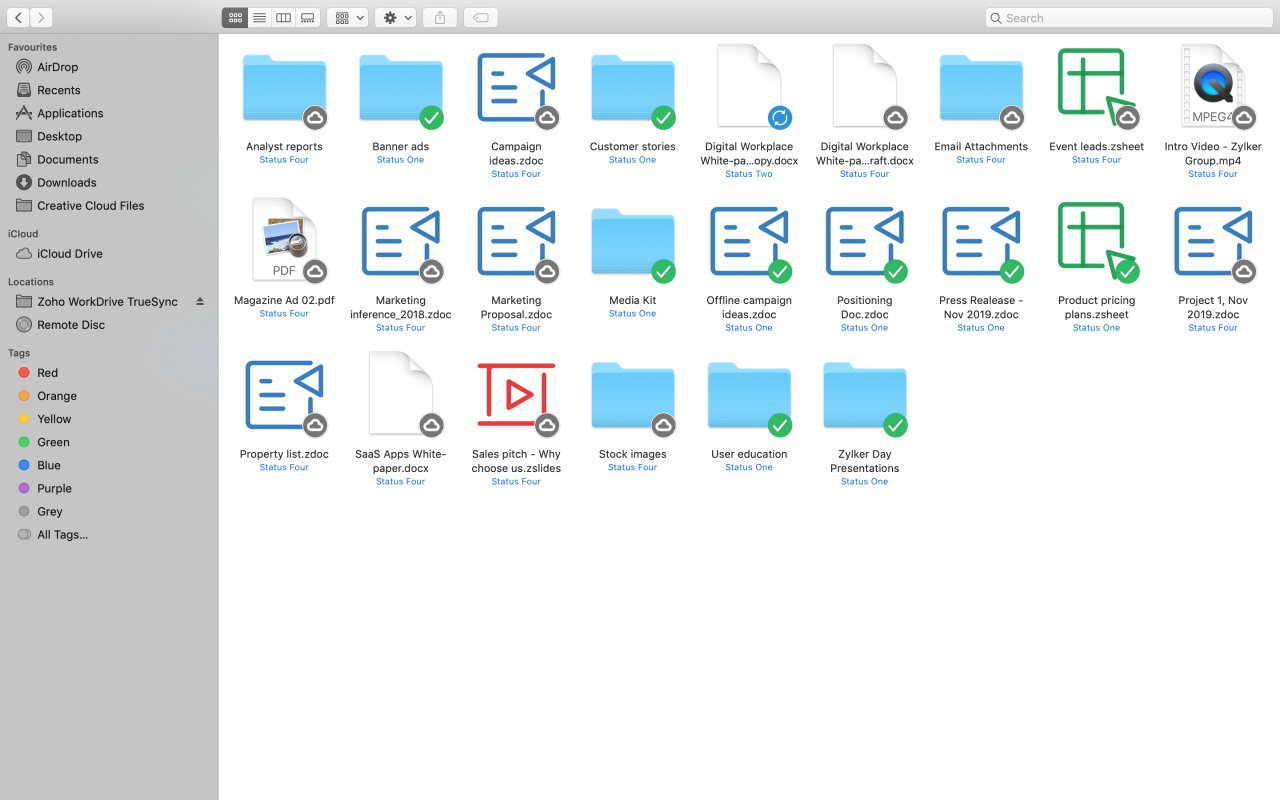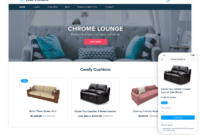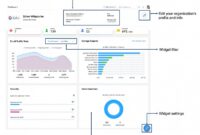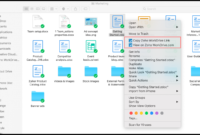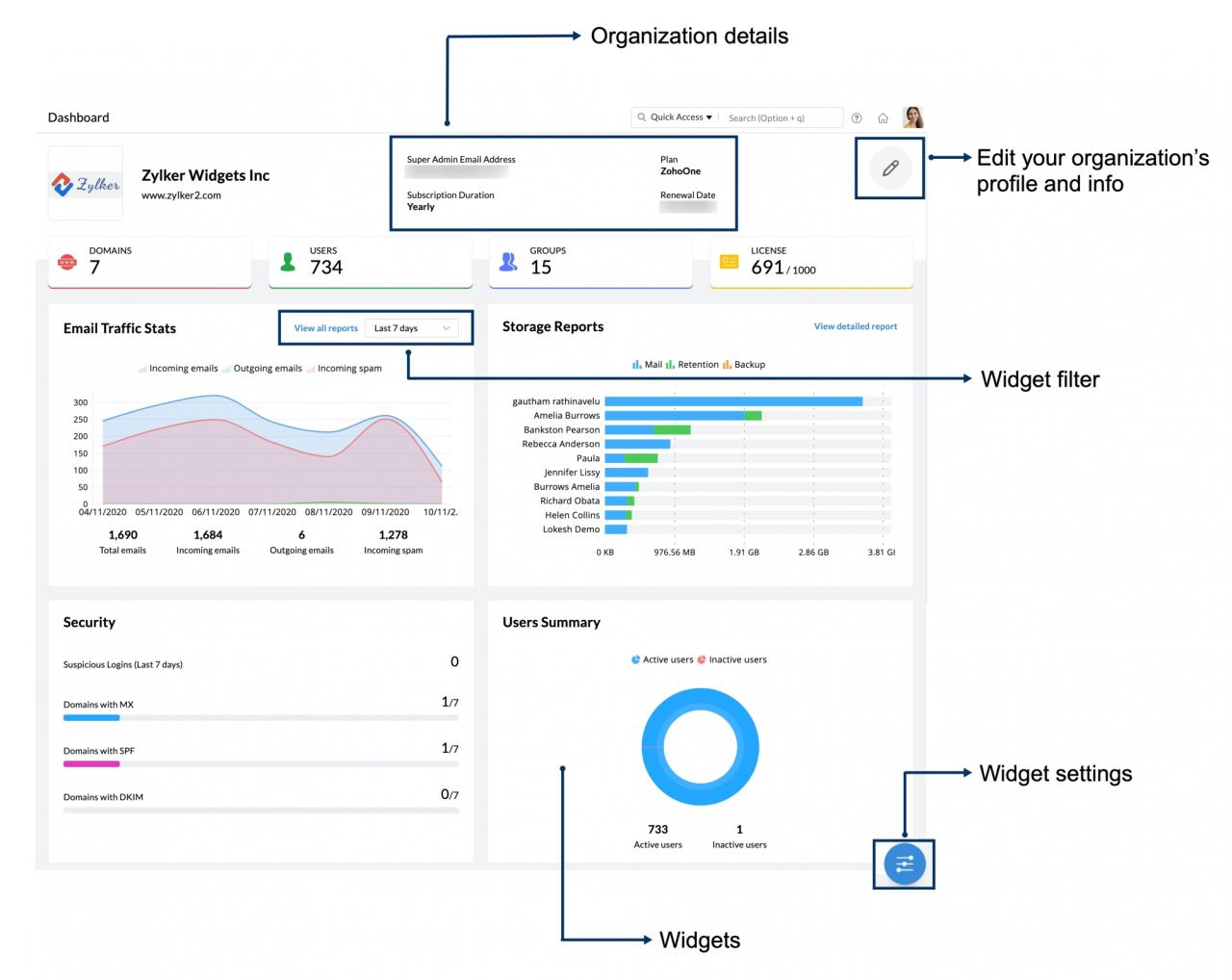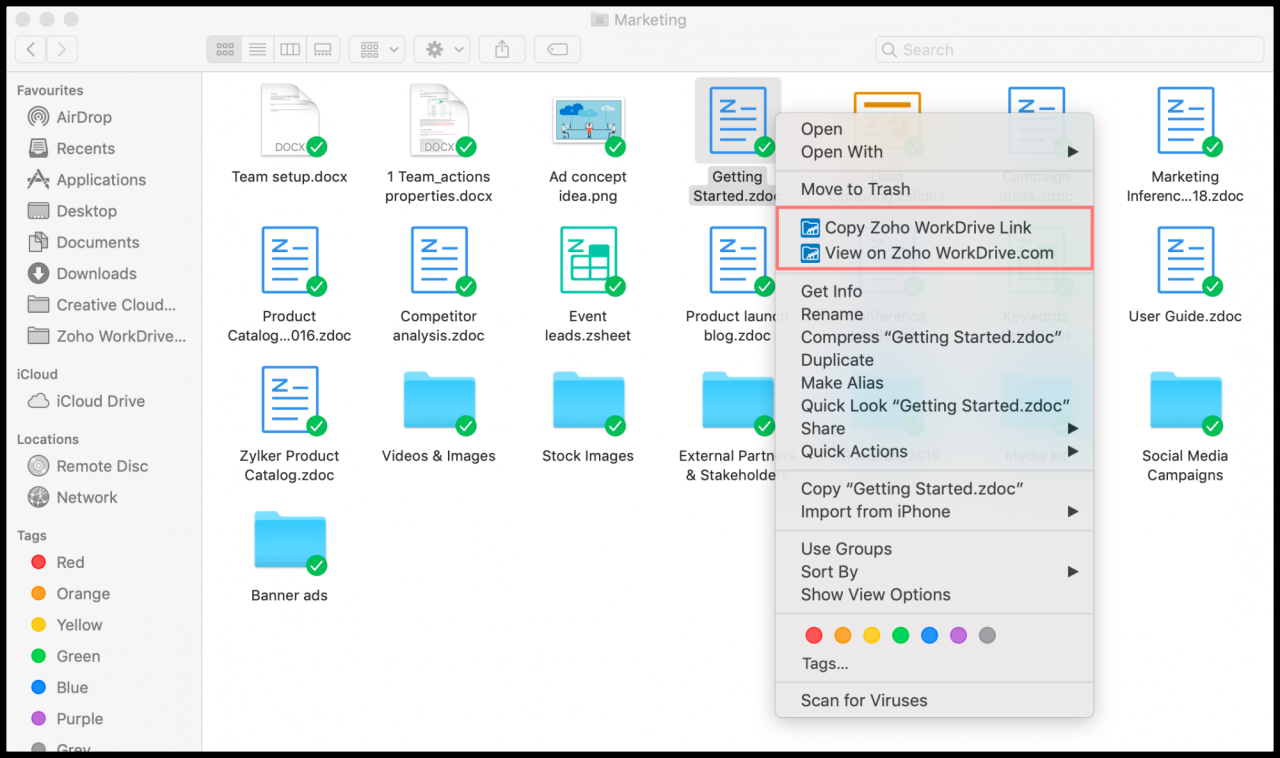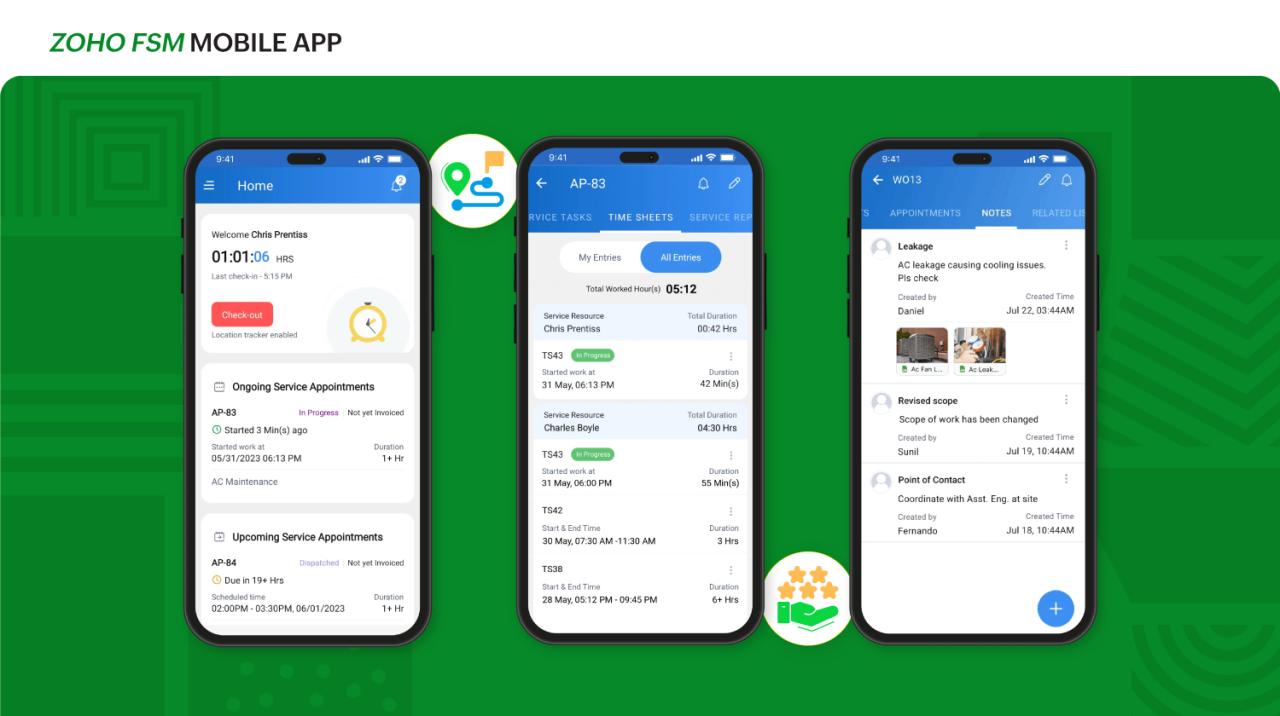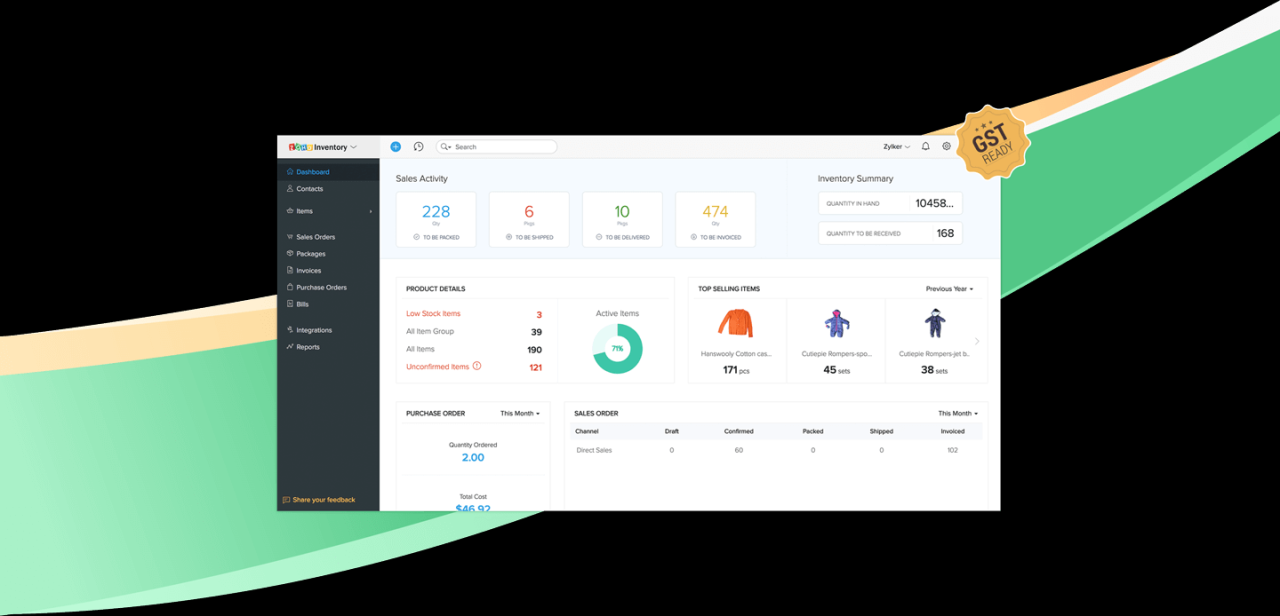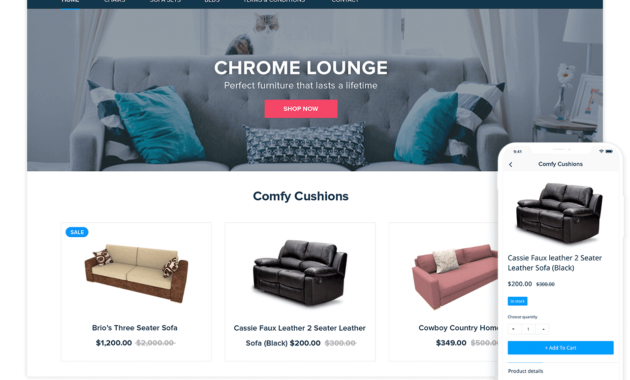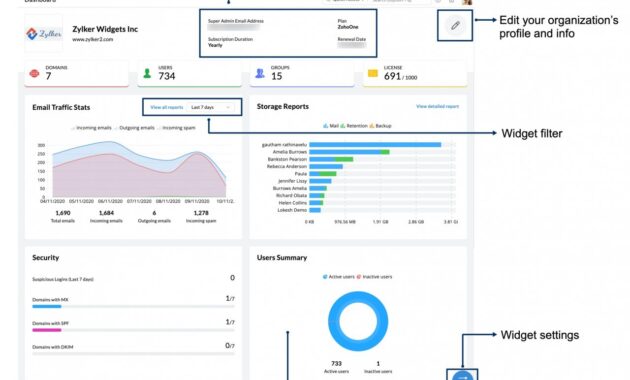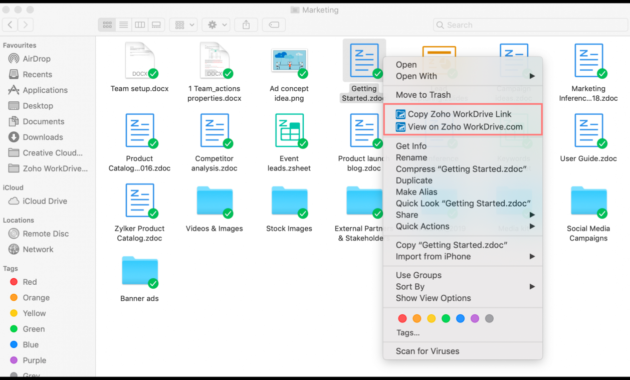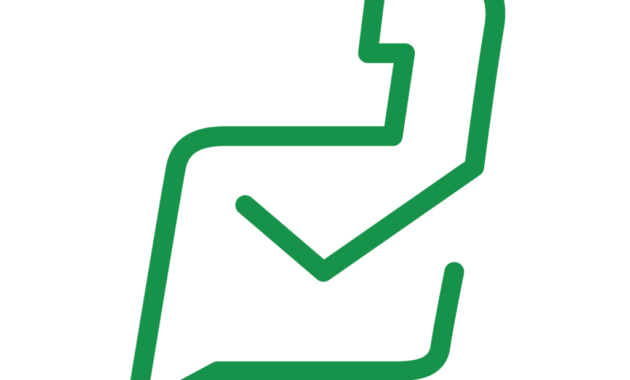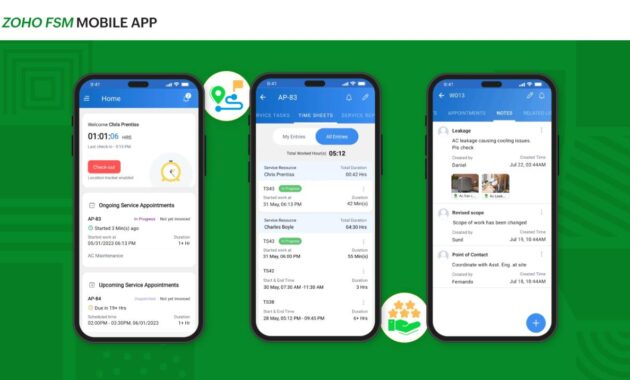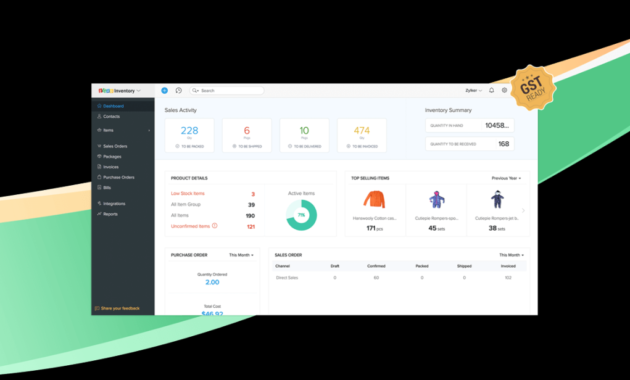Zoho Work Drive is revolutionizing the way teams approach cloud storage and collaboration. Designed with efficiency and user-friendliness in mind, it offers a suite of features that cater to both individual users and larger organizations. From seamless file management to robust security measures, Zoho Work Drive stands out as a comprehensive solution for modern work environments.
With its intuitive interface and powerful collaborative tools, navigating Zoho Work Drive becomes a breeze, allowing users to focus on what truly matters—getting work done. In this overview, we’ll explore its key functionalities, user experience, and how it stacks up against other cloud storage solutions.
Overview of Zoho Work Drive
Zoho Work Drive is a comprehensive cloud storage solution designed to enhance collaboration and productivity among teams. It serves as a centralized platform for storing, sharing, and managing files, streamlining workflows and ensuring that team members have access to the most up-to-date documents. The application enables users to work together seamlessly, regardless of their physical location, making it a valuable tool for remote and hybrid work environments.The functionality of Zoho Work Drive extends beyond simple file storage.
It provides a range of features that cater to various business needs, emphasizing security, organization, and user-friendliness. One of the standout aspects of Zoho Work Drive is its ability to integrate with other Zoho applications, as well as external tools, allowing for a tailored experience that fits diverse organizational workflows. Users can categorize files into folders, apply permissions for sharing, and utilize advanced search capabilities to locate documents effortlessly.
Key Features of Zoho Work Drive
Zoho Work Drive incorporates several key features that distinguish it from other cloud storage solutions. The following points highlight its unique offerings:
- Collaboration Tools: Real-time collaborative editing allows multiple users to work on documents simultaneously, enhancing teamwork and productivity.
- Advanced Security: With features like two-factor authentication, file encryption, and granular access controls, Zoho Work Drive prioritizes the security of sensitive data.
- Integration Capabilities: Seamless integration with other Zoho services and popular third-party applications ensures a cohesive ecosystem for users.
- File Organization: Users can create custom folders, tag files, and use color-coding for easy navigation and management of documents.
- Version Control: Automatic versioning keeps track of changes made to files, allowing users to revert to previous versions if necessary.
- Offline Access: Users can access their files even without an internet connection, ensuring productivity is not hindered by connectivity issues.
- Mobile Accessibility: The mobile app allows users to upload, access, and share files on the go, making it convenient for remote workers.
Comparison with Similar Cloud Storage Services
To better understand Zoho Work Drive’s position in the market, it’s helpful to compare it with other cloud storage services like Google Drive and Dropbox. Each of these platforms has its own strengths and target audiences.Zoho Work Drive is particularly advantageous for teams that already utilize other Zoho applications, as its integration capabilities create a streamlined workflow. Unlike Google Drive, which offers more storage space for free users, Zoho Work Drive focuses on providing robust collaboration tools and security features that cater to businesses with more stringent data protection requirements.
In contrast to Dropbox, which is known for its simplicity and ease of use, Zoho Work Drive offers a more comprehensive suite of tools designed for teams that require in-depth management and organization of their files.
“Zoho Work Drive combines practical collaboration features with robust security measures to meet the needs of modern businesses.”
User Interface and Experience
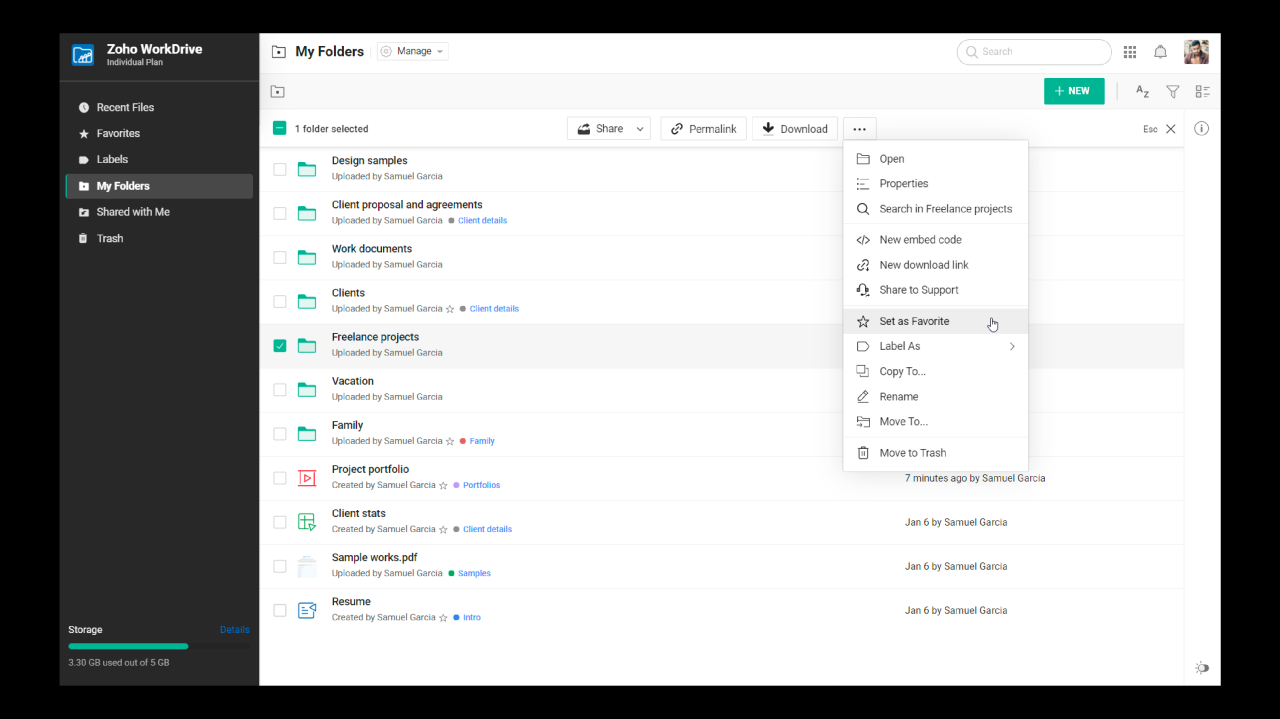
The user interface (UI) of Zoho Work Drive is designed to be intuitive and user-friendly, ensuring that users can easily navigate their workspace and access the tools they need. With its clean layout and organized structure, Zoho Work Drive focuses on enhancing productivity and collaboration. The design prominently features a navigation panel on the left, allowing quick access to files, folders, and shared documents.
The central area displays the content of the selected folder, making it straightforward to manage and organize files. The top bar provides essential functions such as search, sharing options, and settings, streamlining the overall user experience.
Navigation Tips for Enhanced Usability
Navigating Zoho Work Drive efficiently can significantly enhance your work process. Here are some tips to make the most of the platform:
- Utilize the Search Function: The search bar at the top allows you to quickly locate files and folders by typing s or file names.
- Organize with Folders: Create a structured folder hierarchy to categorize your files based on projects or teams, making it easier to find documents.
- Bookmark Important Files: Use the bookmarking feature for quick access to frequently used files or folders, saving you valuable time.
- Leverage Filters: Apply filters to display files by type or modification date, helping you navigate large libraries of content more effectively.
- Explore the Mobile App: Maximize flexibility by using the Zoho Work Drive mobile app, allowing you to access important documents on the go.
Common User Challenges and Their Solutions
Users may encounter certain challenges while using Zoho Work Drive, which can be addressed through practical solutions. Understanding these common issues can lead to a smoother experience.
- Difficulty in Finding Files: If you struggle to find files, consider implementing a consistent naming convention and using tags for better organization.
- File Upload Issues: For problems with uploading large files, ensure that your internet connection is stable and consider compressing files before uploading.
- Collaboration Confusion: If collaborating with team members leads to version conflicts, use the version history feature to track changes and revert to previous versions when necessary.
- Limited Storage Awareness: Regularly monitor your storage usage in the settings to avoid reaching limits, and consider cleaning up unnecessary files periodically.
- Mobile Access Limitations: If the mobile app seems limited, familiarize yourself with its features and settings to utilize it effectively while on the move.
“An organized workspace not only saves time but also enhances productivity and collaboration.”
File Management Capabilities
Zoho Work Drive offers an array of robust file management capabilities designed to streamline the way users upload, organize, and share their files. With an intuitive interface and seamless integration of tools, it enhances productivity while ensuring that users have control over their digital assets. The features available make it simple to manage your files, making collaboration more efficient and organized.One of the standout features of Zoho Work Drive is its versatile file management system.
Users can easily upload files from their computers, mobile devices, or directly from other integrated applications. Once uploaded, organizing files into folders and subfolders allows for a structured approach to file storage. The sharing capabilities enable users to collaborate effectively; files can be shared directly with team members or through links, with customizable permissions for viewing, editing, or commenting.
File Versioning Feature
The file versioning feature in Zoho Work Drive is essential for maintaining the integrity and history of documents. This feature automatically saves previous versions of files whenever changes are made, allowing users to revert to earlier versions whenever necessary. The benefits of file versioning include:
- Enhanced collaboration, as team members can review changes and track document evolution.
- Increased security, minimizing the risk of data loss due to accidental deletions or unwanted changes.
- Ease of access to historical data, making it straightforward to recover important information.
“Version control not only keeps track of your edits but also fosters teamwork by allowing members to see contributions over time.”
Supported File Types
Zoho Work Drive supports a variety of file types, catering to different user needs across various industries. The following table illustrates some of the common file types that can be managed within the platform:
| File Type | Extension | Examples |
|---|---|---|
| Document Files | .docx, .pdf, .txt | Word Documents, PDFs, Text Files |
| Spreadsheet Files | .xlsx, .csv | Excel Sheets, CSV Files |
| Presentation Files | .pptx | PowerPoint Presentations |
| Image Files | .jpg, .png, .gif | JPG Images, PNG Graphics, GIF Animations |
| Audio Files | .mp3, .wav | MP3 Songs, WAV Sounds |
| Video Files | .mp4, .mov | MP4 Videos, MOV Films |
The ability to manage various file types in one platform simplifies workflows and enhances accessibility for all team members.
Collaboration Features: Zoho Work Drive
Zoho Work Drive is designed with collaboration at its core, enabling teams to work together seamlessly and effectively. Its suite of tools enhances communication and teamwork, ensuring that everyone stays on the same page regardless of their physical location. With features that prioritize real-time interaction, Zoho Work Drive transforms the way teams collaborate on projects.Real-time editing is a standout feature in Zoho Work Drive, allowing multiple team members to work on the same document simultaneously.
This functionality eliminates the confusion often associated with version control, as users can see each other’s changes in real-time. It’s particularly beneficial for teams that require fast-paced collaboration, as it reduces delays in feedback and approval processes.
Collaborative Tools
The collaborative tools within Zoho Work Drive are designed to facilitate effective teamwork and communication. Here are some of the key features that enhance collaboration:
- Document Sharing: Users can easily share documents with team members or external collaborators, setting permissions to control who can view or edit content.
- Commenting System: Team members can leave comments directly on documents, allowing for focused discussions and feedback without the need for separate emails.
- Version History: The platform maintains a detailed version history, so users can track changes and revert to previous versions if necessary, ensuring that no vital information is lost.
- File Request Feature: Users can request files from team members or clients directly within the platform, streamlining the collection of necessary documents.
These collaborative tools empower teams to work more effectively by providing clear communication channels and a structured environment for document management.
Real-Time Editing Functions
The real-time editing feature in Zoho Work Drive significantly boosts productivity, especially in scenarios where input from multiple stakeholders is essential. When team members edit a document simultaneously, they can see changes as they happen, which fosters a dynamic and interactive working environment. For example, during a marketing campaign planning session, the team can collaboratively draft proposals, making edits, and suggestions in real-time.
This immediate feedback loop ensures that everyone’s ideas are captured and integrated, leading to a more comprehensive final product.
“Real-time collaboration transforms document editing from a solitary task into a shared experience, enhancing creativity and inclusion.”
Use Cases for Enhanced Productivity
Collaboration features in Zoho Work Drive are especially useful in various situations. Consider the following scenarios where these tools enhance productivity:
- Project Management: Teams can collaboratively manage project timelines and tasks by sharing updates and documents in real-time, ensuring everyone is aligned and informed.
- Creative Development: Design teams working on graphic projects can share files and feedback instantly, speeding up the development process and allowing for faster iterations.
- Client Engagement: In client-facing scenarios, teams can collaborate in real-time to prepare presentations or reports, incorporating client feedback immediately and enhancing client satisfaction.
These examples illustrate how Zoho Work Drive’s collaboration features facilitate efficient teamwork, making it an invaluable tool for modern workplaces striving for greater productivity and synergy.
Security and Compliance
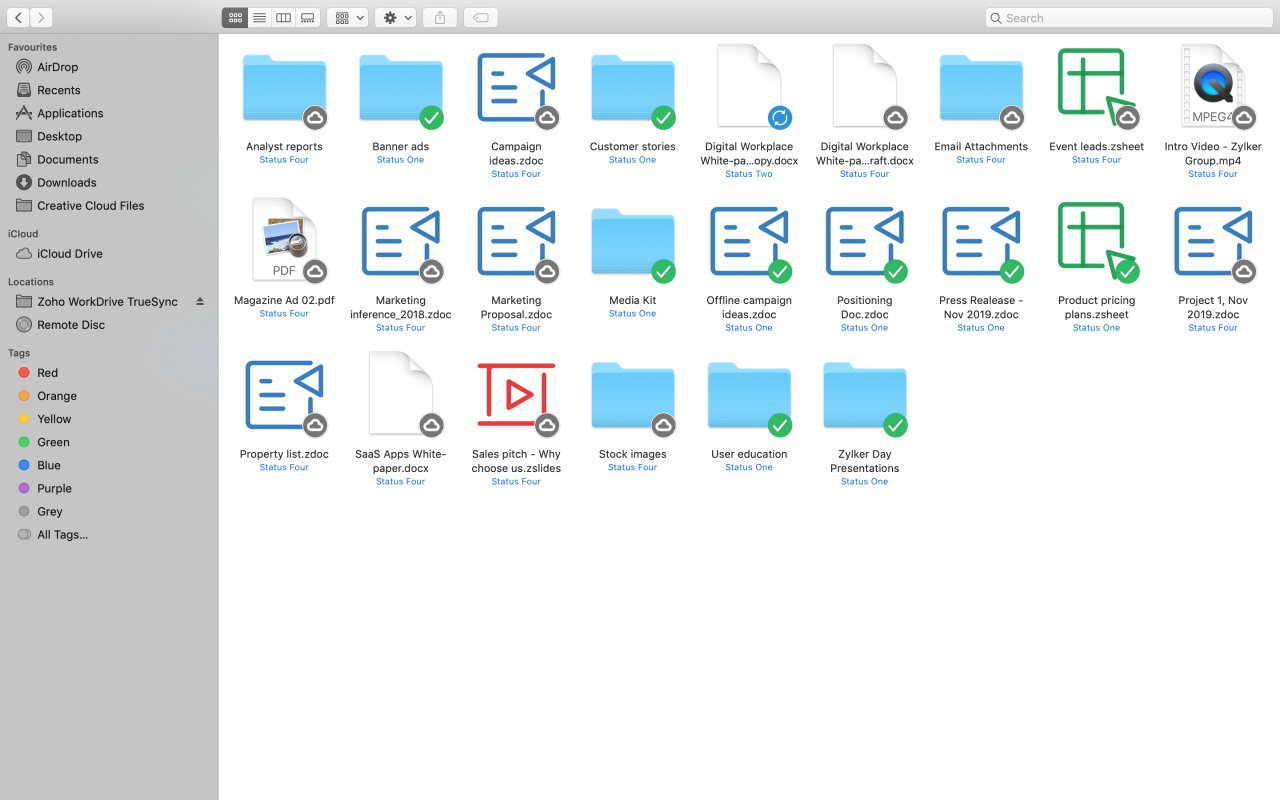
Zoho Work Drive places a significant emphasis on the security and compliance of user data, ensuring that sensitive information is well-protected against unauthorized access. The platform implements a robust set of security measures designed to safeguard user data while also adhering to various compliance standards. This commitment to security not only fosters user trust but also ensures that organizations can operate within legal and regulatory frameworks.The security measures adopted by Zoho Work Drive encompass a variety of strategies, including data encryption, access control, and regular security audits.
These measures work collectively to protect user data from potential threats. Encryption is applied both in transit and at rest, ensuring that all files stored within the platform are secure from interception or unauthorized access. Additionally, access controls allow administrators to set permissions and restrictions on who can view or edit files, enhancing data integrity.
Data Encryption and Access Controls
Encryption is a cornerstone of Zoho Work Drive’s security framework. It plays a crucial role in protecting data from unauthorized access. Here’s how it works:
- Data at Rest: All data stored on Zoho Work Drive servers is encrypted using advanced encryption standards (AES-256), which is recognized as a gold standard in data security.
- Data in Transit: When files are uploaded or downloaded, they are encrypted during transmission using Transport Layer Security (TLS) protocols to prevent eavesdropping.
- Access Controls: Administrators can configure role-based access controls (RBAC), ensuring that only authorized personnel can access sensitive data. This minimizes the risk of data breaches.
Compliance Standards, Zoho work drive
Zoho Work Drive adheres to several compliance standards that govern data protection and privacy. These standards demonstrate the platform’s commitment to safeguarding user information and maintaining regulatory compliance.
- GDPR Compliance: As a platform that services users in the EU, Zoho Work Drive complies with the General Data Protection Regulation (GDPR), ensuring that personal data is handled with care and transparency.
- ISO 27001 Certification: Zoho Work Drive has achieved ISO 27001 certification, indicating that it follows internationally recognized information security management practices.
- HIPAA Compliance: For users in the healthcare sector, Zoho Work Drive is HIPAA compliant, ensuring that medical records and other sensitive health information are securely managed.
Best Practices for Data Security
To enhance security while using Zoho Work Drive, users should follow certain best practices. These practices are essential for mitigating risks and protecting sensitive information:
- Regular Password Updates: Users should change their passwords frequently and use complex passwords that include a mix of letters, numbers, and symbols.
- Enable Two-Factor Authentication: Activating two-factor authentication (2FA) adds an extra layer of security by requiring a second form of verification during the login process.
- Monitor User Access: Regularly review user permissions and access logs to ensure that only authorized personnel have access to sensitive files.
- Educate Employees: Providing training on security awareness and data protection best practices can significantly reduce the risk of data breaches caused by human error.
“Data security is not just about technology; it’s about creating a culture of awareness and responsibility.”
Integration with Other Zoho Products
Zoho Work Drive seamlessly integrates with a range of other Zoho applications, enhancing productivity and collaboration within teams. This interconnectedness allows users to leverage various tools within the Zoho ecosystem without the hassle of switching platforms. The integration capabilities streamline workflows, making it easy for teams to manage their tasks and projects more efficiently.The integration of Zoho Work Drive with other Zoho products offers a multitude of benefits.
It allows users to access files stored in Work Drive directly from applications like Zoho Projects, Zoho CRM, and Zoho Writer, among others. This functionality significantly reduces the time spent on file retrieval and fosters a more collaborative environment.
Benefits of Integration
Integrating Zoho Work Drive with other Zoho tools brings several advantages that can enhance overall productivity. Here are key benefits derived from this integration:
- Centralized Access: Users can access files across multiple Zoho applications from a single platform, reducing the need to search for documents in various locations.
- Enhanced Collaboration: Teams can share files and collaborate in real-time within applications like Zoho Projects and Zoho Writer, boosting teamwork and project efficiency.
- Streamlined Workflows: Integration eliminates repetitive tasks by automating file sharing and updates between applications, enabling smoother project management.
- Improved Data Management: Zoho Work Drive’s file organization complements the project and customer management features of other Zoho tools, facilitating better data governance.
- Consistent User Experience: The familiarity of the Zoho interface across different applications minimizes the learning curve, enabling users to adapt quickly and efficiently.
Comparison of Integration Capabilities
The table below illustrates how Zoho Work Drive integrates with other software suites, highlighting its unique capabilities compared to competitors.
| Feature | Zoho Work Drive | Competitor A | Competitor B |
|---|---|---|---|
| Direct File Access from Other Apps | Yes | No | Limited |
| Real-time Collaboration | Yes | Yes | No |
| File Sharing Automation | Yes | Limited | Yes |
| Cross-Application Search | Yes | No | No |
| User Interface Consistency | High | Medium | High |
“Integration is not just about connecting tools; it’s about enabling teams to work smarter and achieve more.”
Pricing and Plans
Zoho Work Drive offers a range of pricing plans tailored to meet different organizational needs, ensuring that businesses of all sizes can find a suitable option that aligns with their budget and requirements. Understanding the pricing structure is crucial for businesses looking to leverage the full potential of cloud storage and collaboration tools.The pricing structure of Zoho Work Drive consists of multiple tiers, each designed to cater to various user requirements, from individual users to large enterprises.
The plans vary in terms of storage capacity, user limits, and included features. Below is a detailed overview of the different plans available.
Overview of Pricing Plans
In order to facilitate informed decision-making, it’s important to evaluate the features included in each pricing tier. Here is a breakdown of the available plans:
- Free Plan: Ideal for individual users, this plan provides 5 GB of storage and basic file management features. It is a great way to start using Zoho Work Drive without any financial commitment.
- Standard Plan: Priced at $3 per user per month, this plan offers 100 GB of storage per user, along with advanced collaboration features, file versioning, and enhanced security options.
- Professional Plan: At $6 per user per month, this plan increases storage to 1 TB per user and includes features such as team collaboration tools, custom branding, and priority support, making it suitable for growing teams.
- Business Plan: For $8 per user per month, this plan allows for 2 TB of storage per user, includes advanced reporting tools, and supports integration with Zoho’s suite of applications, perfect for larger organizations.
The features included in each plan cater to the specific needs of various user groups, ensuring that every organization can find the plan that fits their operational requirements.
Comparison with Competitors
To better understand how Zoho Work Drive stacks up against its competitors in the market, here’s a comparison table outlining key features and pricing:
| Feature/Plan | Zoho Work Drive | Google Drive | Dropbox |
|---|---|---|---|
| Free Storage | 5 GB | 15 GB | 2 GB |
| Standard Monthly Price | $3/user | $6/user | $15/user |
| Storage per User (Professional Plan) | 1 TB | 2 TB | 3 TB |
| Collaboration Features | Yes | Yes | Yes |
| Integration with Zoho Apps | Yes | No | No |
This comparison highlights the competitive pricing and unique features that Zoho Work Drive offers, especially for teams already utilizing other Zoho applications. By evaluating these aspects, businesses can make more informed choices regarding their cloud storage and collaboration needs.
Customer Support and Resources

Zoho Work Drive offers a range of customer support options to ensure that users have the assistance they need when navigating the software. With various channels available, users can easily access help whenever required, making their experience smooth and efficient.Support options for Zoho Work Drive users include:
Email Support Users can reach out to the support team via email for assistance with specific issues or questions.
Phone Support Direct phone lines are available for users who prefer to speak to a representative.
Live Chat For instant help, live chat support is accessible during business hours, allowing users to get immediate responses to their queries.
Help Center A comprehensive online help center provides articles, FAQs, and guides covering a wide range of topics related to Zoho Work Drive.
Learning Resources
To facilitate effective usage of Zoho Work Drive, numerous resources are available for users to enhance their knowledge and skills.
Tutorials Step-by-step tutorials are offered on the official Zoho website, covering essential features and functionalities.
Webinars Regular webinars provide in-depth insights into specific features and best practices for utilizing Zoho Work Drive effectively.
Community Forums Users can engage in community forums to share experiences, ask questions, and find solutions from fellow users and experts.
Documentation Extensive documentation is available, detailing every feature within the application, making it a handy reference for users.
Frequently Encountered Issues and Solutions
While using Zoho Work Drive, users may occasionally face challenges. Here’s a list of common issues along with their solutions to assist users in resolving problems quickly:
Issue
Trouble accessing files
Solution Check your internet connection and ensure your Zoho Work Drive account is active. Try logging out and back in to refresh your session.
Issue
Syncing problems with files
Solution Verify that the application is up to date. Restart the application and check if the file format is supported.
Issue
Difficulty sharing files
Solution Ensure that you have the necessary permissions set for sharing. Confirm that the recipient has a Zoho account if required.
Issue
Missing files or folders
Solution Use the search functionality to locate files. Check the Trash folder to see if they have been accidentally deleted.
Issue
Slow performance of the application
Solution Clear cached data and consider closing other applications that may be using significant system resources.These resources and support options aim to empower users, making their experience with Zoho Work Drive as seamless as possible.
Frequently Asked Questions
What is Zoho Work Drive used for?
Zoho Work Drive is used for cloud storage, file sharing, and collaboration among teams, streamlining workflows and enhancing productivity.
Can I access Zoho Work Drive on mobile devices?
Yes, Zoho Work Drive has mobile apps available for both iOS and Android devices, allowing access to files on the go.
Is Zoho Work Drive secure?
Absolutely, Zoho Work Drive implements robust security measures, including encryption and compliance with various data protection standards.
Does Zoho Work Drive support third-party integrations?
Yes, Zoho Work Drive integrates seamlessly with other Zoho applications and can also connect with several third-party software tools.
What file types can I store in Zoho Work Drive?
Zoho Work Drive supports various file types, including documents, spreadsheets, presentations, images, and more.
Are there different pricing plans for Zoho Work Drive?
Yes, Zoho Work Drive offers multiple pricing tiers to cater to different needs, each with varying features and storage capacities.